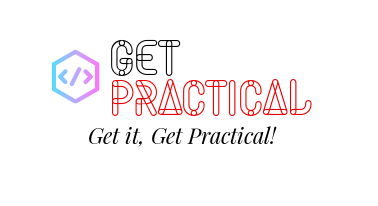Hi folks,
In this article we will deploy a complete environment via PowerShell (Based on the latest series of articles). The intention with this series of articles was to assist you in the creation of each resource and then in an automated way, help in the delivery of projects or start projects with PowerShell.
Azure-Script
What’s in this script:
Resource Group;
Storage Account;
File Share;
Containers for Logs;
Network Creation;
Virtual Machine Creation;
Creation Network card;
Creation of the Network Security Group;
#Script:
$RGNAME= “RG_GETPRACTICAL”
$LOCATION= “WESTEUROPE”
New-AzResourceGroup -Name $RGNAME -Location $LOCATION -Tag @{Department=”IT”}
#Storage Account creation
$RGNAME= “RG_GETPRACTICAL”
$LOCATION= “WESTEUROPE”
$STRGACCNAME= “strggetpractical02”
$TypeSTRG= “Standard_LRS”
New-AzStorageAccount -ResourceGroupName $RGNAME -Name $STRGACCNAME -Type $TypeSTRG -Location $LOCATION
#Creating a Container for Logs via Powershell
$STORAGEACCOUNT = Get-AzStorageAccount -ResourceGroupName $RGNAME -Name $STRGACCNAME
$CONTAINERNAME = “logs”
$CTX = $storageAccount.Context
New-AzStorageContainer -Name $containerName -Context $ctx -Permission blob
#Creating a FileShare
$STORAGEACCOUNT = Get-AzStorageAccount -ResourceGroupName “RG_GETPRACTICAL” -Name $STRGACCNAME
$storageKey = (Get-AzStorageAccountKey -ResourceGroupName $storageAccount.ResourceGroupName -Name $storageAccount.StorageAccountName | select -first 1).Value
$storageContext = New-AzStorageContext -StorageAccountName $storageAccount.StorageAccountName -StorageAccountKey $storageKey
New-AzStorageShare -Name “getpracticalshare” -Context $storageContext
#Creating a Virtual Network
$RGName= “RG_GETPRACTICAL”
$LOCATION= “WESTEUROPE”
$NameVnet=”VNet-GETPRACTICAL”
New-AzVirtualNetwork -Name $NameVnet -ResourceGroupName $RGName -Location $location -AddressPrefix 172.16.1.0/24
$VirtualNetwork = Get-AzVirtualNetwork -Name $NameVnet -ResourceGroupName $rgName
Add-AzVirtualNetworkSubnetConfig -Name BackEnd -VirtualNetwork $VirtualNetwork -AddressPrefix 172.16.1.0/26
Add-AzVirtualNetworkSubnetConfig -Name FrontEnd -VirtualNetwork $VirtualNetwork -AddressPrefix 172.16.1.64/26
Add-AzVirtualNetworkSubnetConfig -Name DMZ -VirtualNetwork $VirtualNetwork -AddressPrefix 172.16.1.128/28
Add-AzVirtualNetworkSubnetConfig -Name GatewaySubnet -VirtualNetwork $VirtualNetwork -AddressPrefix 172.16.1.144/28
Set-AzVirtualNetwork -VirtualNetwork $VirtualNetwork
#Creating the Virtual Machine
# Set values for existing resource group and storage account names.
$RGNAME= “RG_GETPRACTICAL”
$LOCATION= “WESTEUROPE”
$NSGName=”NSG-VM-01″
#Get VM credentials
#$CRED=Get-Credential -Message “Enter the local administrator account name and password.”
$VMLocalAdminUser = “jcosta”
$VMLocalAdminSecurePassword = ConvertTo-SecureString “GPractical@2022” -AsPlainText -Force
$CRED=New-Object System.Management.Automation.PSCredential ($VMLocalAdminUser, $VMLocalAdminSecurePassword);
#Set the existing virtual subnet and network index.
$VNETNAME=”VNet-GETPRACTICAL”
$subnetIndex=0
$VNET=Get-AzVirtualNetwork -Name $VNETName -ResourceGroupName $RGName
#Creating a NIC with Pulic IP.
$NIC1=”NIC1-GP-VM-01″
$PIP=New-AzPublicIpAddress -Name $NIC1 -ResourceGroupName $RGName -Location $LOCATION -AllocationMethod Dynamic
$NIC=New-AzNetworkInterface -Name $NIC1 -ResourceGroupName $RGName -Location $LOCATION -SubnetId $vnet.Subnets[$subnetIndex].Id -PublicIpAddressId $PIP.Id
# Creating a NIC without Pulic IP
$NIC2=”NIC2-GP-VM-01″
$VNET=Get-AzVirtualNetworkSubnetConfig -Name Backend -VirtualNetwork $VNET
$NIC=New-AzNetworkInterface -Name $NIC2 -ResourceGroupName $RGName -Location $LOCATION -SubnetId $VNET.Id
$PIP.Id
#Setting NSG Rules
$RULES=New-AzNetworkSecurityRuleConfig -Name ‘Allow-RDP’ -Direction Inbound -Priority 1000 -Access Allow -SourceAddressPrefix ‘*’ -SourcePortRange ‘*’ -DestinationAddressPrefix ‘*’ -DestinationPortRange 3389 -Protocol Tcp
$NSG=New-AzNetworkSecurityGroup -Name $NSGName -ResourceGroupName $RGName -Location $LOCATION -SecurityRules $RULES
# VM Name and Size
$VMName=”GP-VM-01″
$VMSize=”Standard_DS2_v2″
$VM=New-AzVMConfig -VMName $VMName -VMSize $VMSize
#Specify the image and local administrator account and then add the NIC.
$PUBName=”MicrosoftWindowsServer”
$OFFERName=”WindowsServer”
$SKUName=”2019-Datacenter”
$VM=Set-AzVMOperatingSystem -VM $VM -Windows -ComputerName $VMName -Credential $CRED -ProvisionVMAgent -EnableAutoUpdate
$VM=Set-AzVMSourceImage -VM $VM -PublisherName $PUBName -Offer $OFFERName -Skus $SKUName -Version “latest”
$VM=Add-AzVMNetworkInterface -VM $VM -Id $NIC.Id
#Specify the OS disk name and create the VM
$DISKName=”OSDisk”
$STORAGEACCOUNT=Get-AzStorageAccount -ResourceGroupName $RGNAME -Name $STRGACCNAME
$OSDiskUri=$STORAGEACCOUNT.PrimaryEndpoints.Blob.ToString() + “vhds/” + $VMName + $DISKName + “.vhd”
$VM=Set-AzVMOSDisk -VM $VM -Name $DISKName -VhdUri $OSDiskUri -CreateOption fromImage
New-AzVM -ResourceGroupName $RGName -Location $LOCATION -VM $VM
#EndoftheScript
That’s all for today folks, see you soon.
Joao Paulo Costa