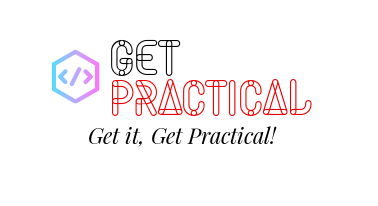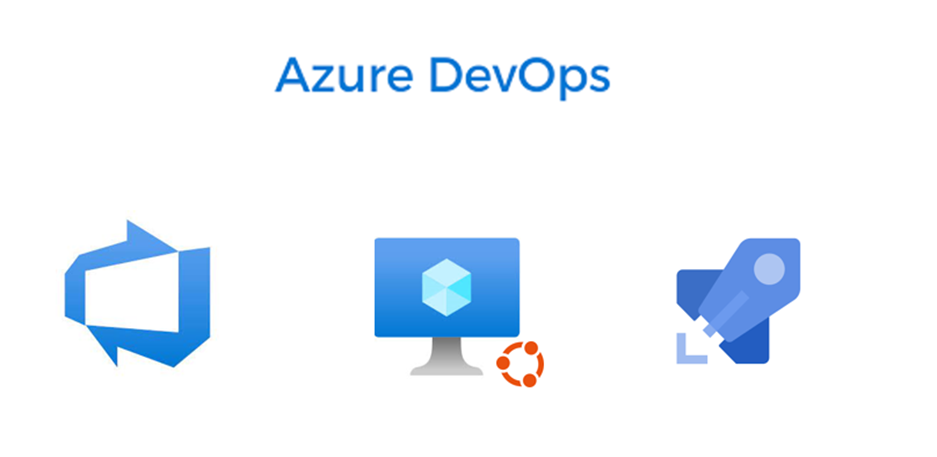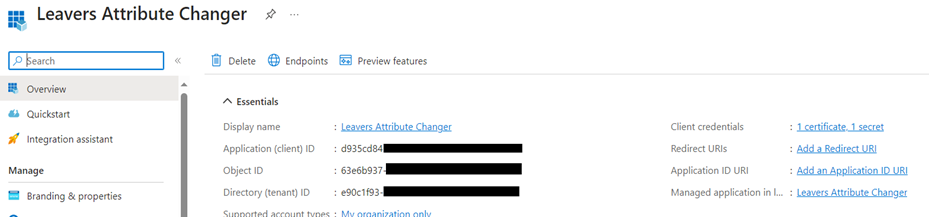Introduction
In the world of software development, Continuous Integration (CI) and Continuous Deployment (CD) practices are crucial for automating the testing and deployment of code. Azure DevOps provides a powerful platform for implementing CI/CD pipelines. While Azure DevOps offers hosted agents for running pipelines, there are scenarios where you might need to deploy your own agents in Azure. These scenarios can range from requiring a specific environment setup to needing to run pipelines on-premises or in a private network. This blog post guides you through the process of deploying your own agents in Azure to work with Azure DevOps CI/CD pipelines.
Why Deploy Your Own Agents?
- Customization: You can customize your agents to have any software and configuration you need.
- Performance: You can choose the size and performance characteristics of the VMs that host your agents.
- Control: You have more control over the environment and can implement stricter security measures.
Continue reading “Deploying Your Own Agents (VMs) in Azure for Azure DevOps CI/CD Pipelines”